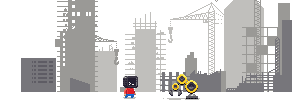
Toolbx isn’t your average constrained container tool. It really shines as an interactive command line environment that can be used just like the usual Linux CLI on the host operating system that everybody is familiar with. Toolbx environments have seamless access to the user’s home directory, the Wayland and X11 sockets, networking (including Avahi and CA certificates), removable devices (like USB sticks), systemd journal, SSH agent, D-Bus, ulimits, /dev and the udev database, etc.. The host file system can be accessed at /run/host.
This is particularly useful on OSTree based operating systems like Fedora CoreOS and Silverblue, but also has benefits on classical package based OSes like Fedora Workstation and Server. The toolbox enter command is designed to be used both standalone, and as the default shell in a terminal emulation application, if so desired.
Development
One of the primary goals of Toolbx is to help with software development, and it tries to cater to a wide range of use cases. Forget clunky virtual machines, Toolbx is the container solution for developers who demand control and flexibility.
Command Line Tools & Libraries
Toolbx is perfect for hacking on command line tools like compilers and debuggers like GCC and GDB, container tools like Flatpak and Podman, and libraries like GStreamer and GTK.
The development environments can be set up inside Toolbx containers in the same way as on the host operating system. The containers have separate /usr file systems from the host, and therefore project environments will no longer clash with the host OS, nor will they be limited to a single OS version. Testing against different OS user spaces is only a matter of creating different containers.
Desktop Applications
Toolbx really shines on the desktop. The same principles, mentioned above, apply when building desktop applications; both when using classical development environments with Emacs and Vim, or graphical integrated development environments.
Builder, the IDE for GNOME, has integrated Toolbx in a way that allows developing and testing desktop applications literally at the push of a button. The application is built, run and tested against the development tools and software development kits installed inside a specific Toolbx container.
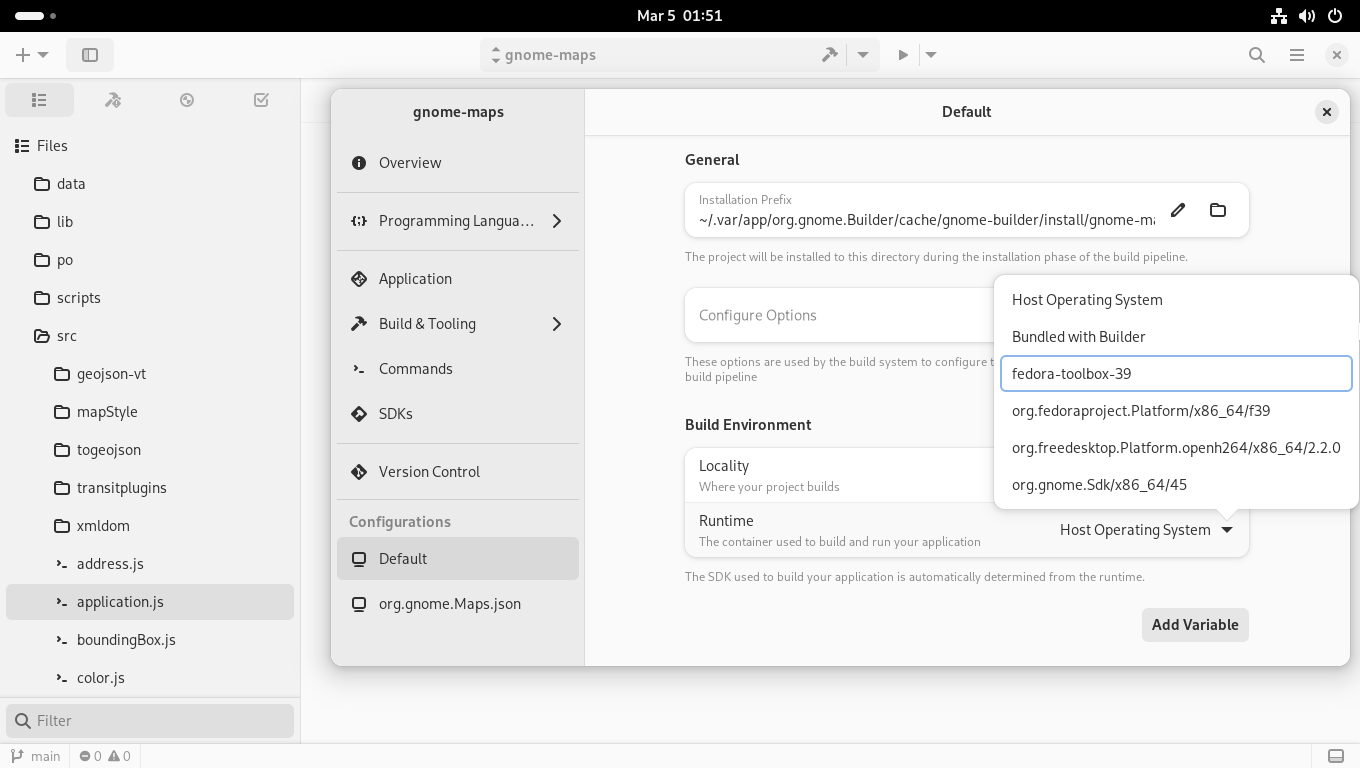
Web Applications
Not just desktop applications. Toolbx environments can be used to develop web applications too. This website itself was created using Toolbx, and it’s the recommended way to make changes to it.
The web applications can be developed inside Toolbx containers that closely match the deployment environments used in production, without being constrained by the specifics of the host operating system.
Operating System Components
Building system components like GNOME Shell and PipeWire, not just apps? Toolbx has it covered.
Developing GNOME Shell used to be quite cumbersome and satisfying the dependencies a chore. The Shell developers have streamlined their workflow using Toolbx considerably. Builder, the IDE for GNOME, has integrated Toolbx in a way that allows running GNOME Shell in nested mode as it was an application. This streamlines the develop > test > debug > submit merge request workflow considerably.
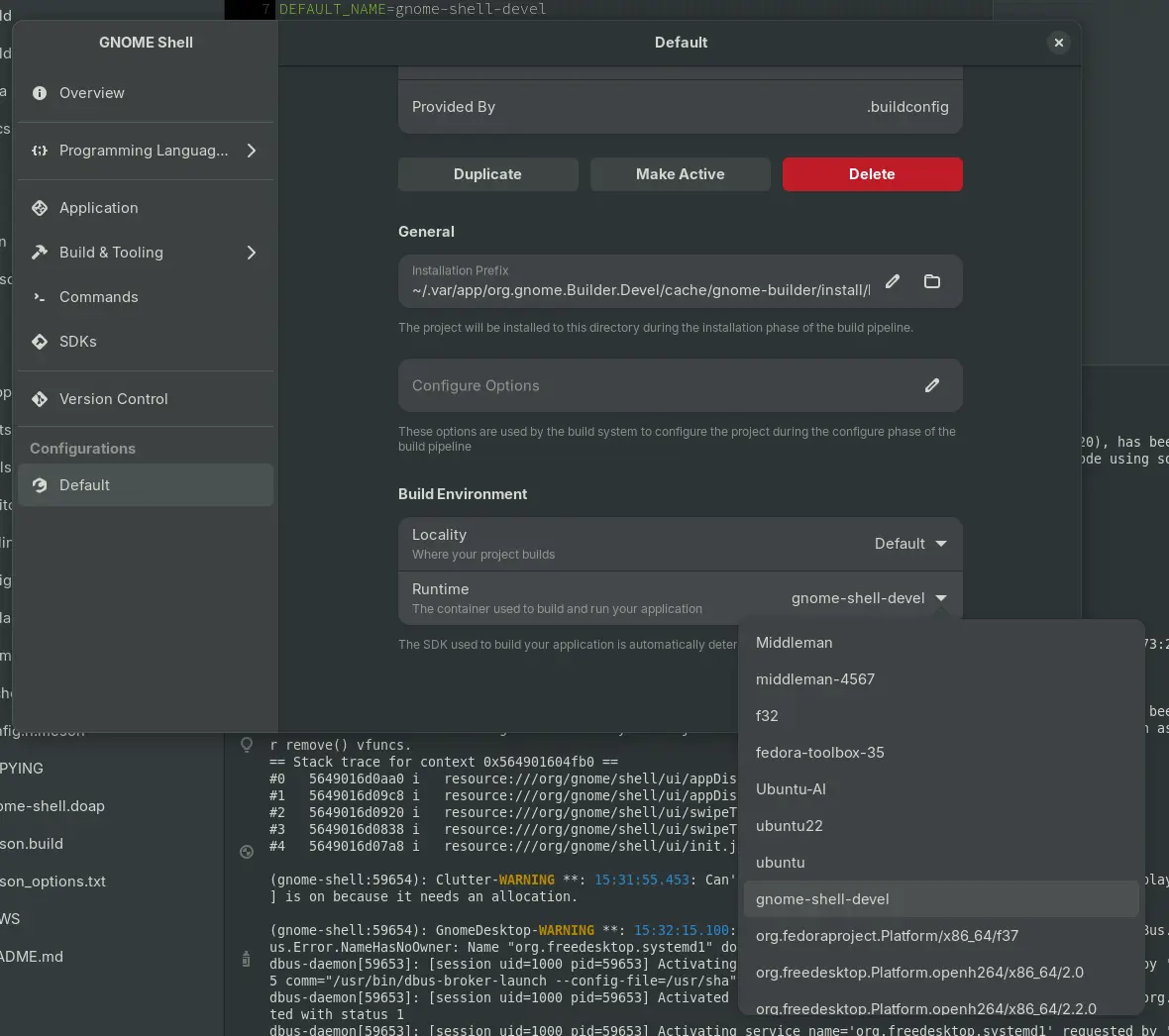
Wayland Session
Developing operating system components can require running a full Wayland session with systemd-logind and udev. It’s possible to do that from inside a Toolbx container.
Here’s how a full GNOME session can be run from inside a Toolbx container on a Fedora Silverblue host.
Use ctrl+alt+f<n> to switch to a Linux console and log in. Then:
[user@hostname ~]$ export XDG_CURRENT_DESKTOP=GNOME
[user@hostname ~]$ toolbox enter
⬢[user@toolbox ~]$ sudo dnf install flatpak gnome-backgrounds gnome-shell
⬢[user@toolbox ~]$ dbus-run-session gnome-shell --wayland
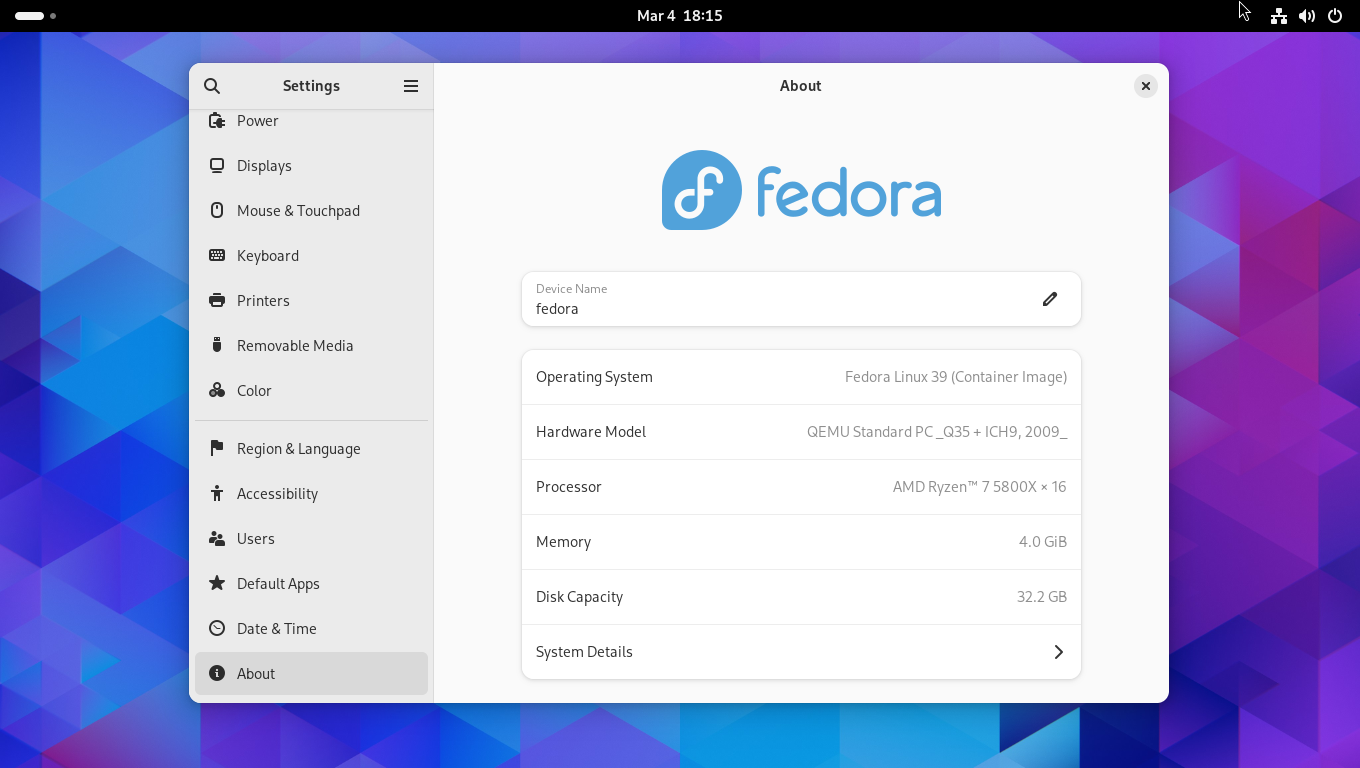
Boot from Container
Not just that — it’s possible to boot from a Toolbx container. Here’s how Fedora Silverblue can be booted from a Toolbx container.
Create a Toolbx container from the OCI variant of the Fedora Silverblue image:
[user@hostname ~]$ toolbox create \
--image quay.io/fedora-ostree-desktops/silverblue:42 \
silverblue-toolbox-42
Alter it by installing DNF as an example:
[user@hostname ~]$ toolbox enter silverblue-toolbox-42
⬢[user@toolbox ~]$ sudo rpm-ostree install dnf
⬢[user@toolbox ~]$ exit
Create an OCI image from the altered Toolbx container:
[user@hostname ~]$ podman commit \
--squash \
silverblue-toolbox-42 \
localhost/silverblue-toolbox:42
Expose it to rpm-ostree:
[user@hostname ~]$ mkdir /var/tmp/silverblue-toolbox-42-00
[user@hostname ~]$ podman save \
--format oci-dir \
--output /var/tmp/silverblue-toolbox-42-00 \
localhost/silverblue-toolbox:42
[user@hostname ~]$ rpm-ostree rebase \
ostree-unverified-image:oci:/var/tmp/silverblue-toolbox-42-00
Reboot.
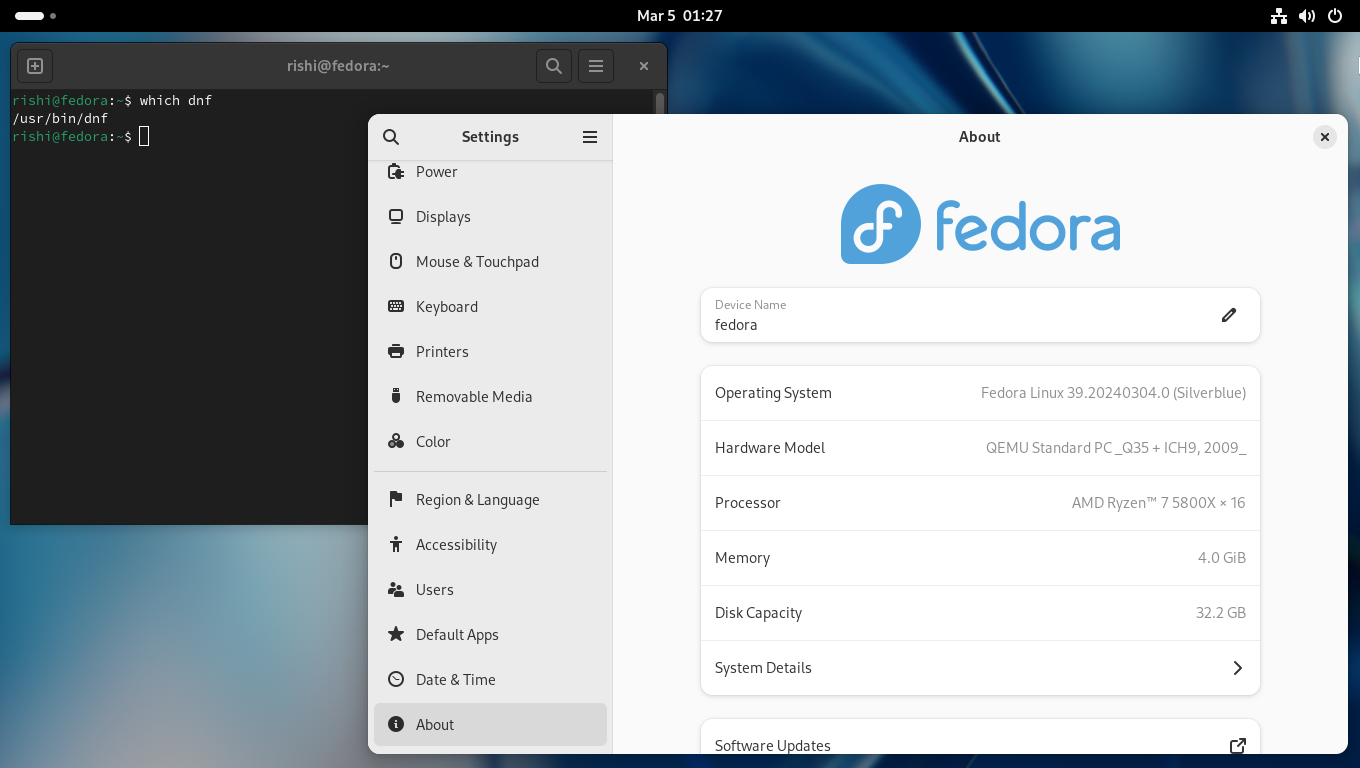
Troubleshooting
Another important goal of Toolbx is to help troubleshoot the host operating system or network without installing any extra tools on the host. Every additional piece of software that’s installed on a production machine can disturb the deployment environments for the workloads and make them vulnerable to bugs in the software.
It’s possible to use the toolbox(1) command as root on the host OS to create environments for performing privileged operations on the host.
Network
Toolbx is perfect for using Nmap to scan IP addresses and ports in a network, including TCP SYN scans with the -sS option that requires root access to the host operating system:
[root@hostname ~]# toolbox enter
⬢[root@toolbox ~]# nmap -sS scanme.nmap.org
Starting Nmap 7.93 ( https://nmap.org ) at 2024-03-04 17:09 CET
Nmap scan report for scanme.nmap.org (45.33.32.156)
Host is up (0.22s latency).
Other addresses for scanme.nmap.org (not scanned): 2600:3c01::f03c:91ff:fe18:bb2f
Not shown: 992 closed tcp ports (reset)
PORT STATE SERVICE
22/tcp open ssh
80/tcp open http
135/tcp filtered msrpc
139/tcp filtered netbios-ssn
179/tcp filtered bgp
445/tcp filtered microsoft-ds
9929/tcp open nping-echo
31337/tcp open Elite
Nmap done: 1 IP address (1 host up) scanned in 6.03 seconds
System Logs
Similarly, Toolbx can be used to look at the logs for all processes running on the host with journalctl(1), including those with elevated privileges.
Ptyxis Terminal
Ptyxis, the game-changing terminal emulator application, seamlessly integrates with Toolbx, making container management a breeze. Whether you’re a seasoned developer or just dipping your toes into the container world, Ptyxis streamlines your workflow.
Say goodbye to juggling containers and terminals!
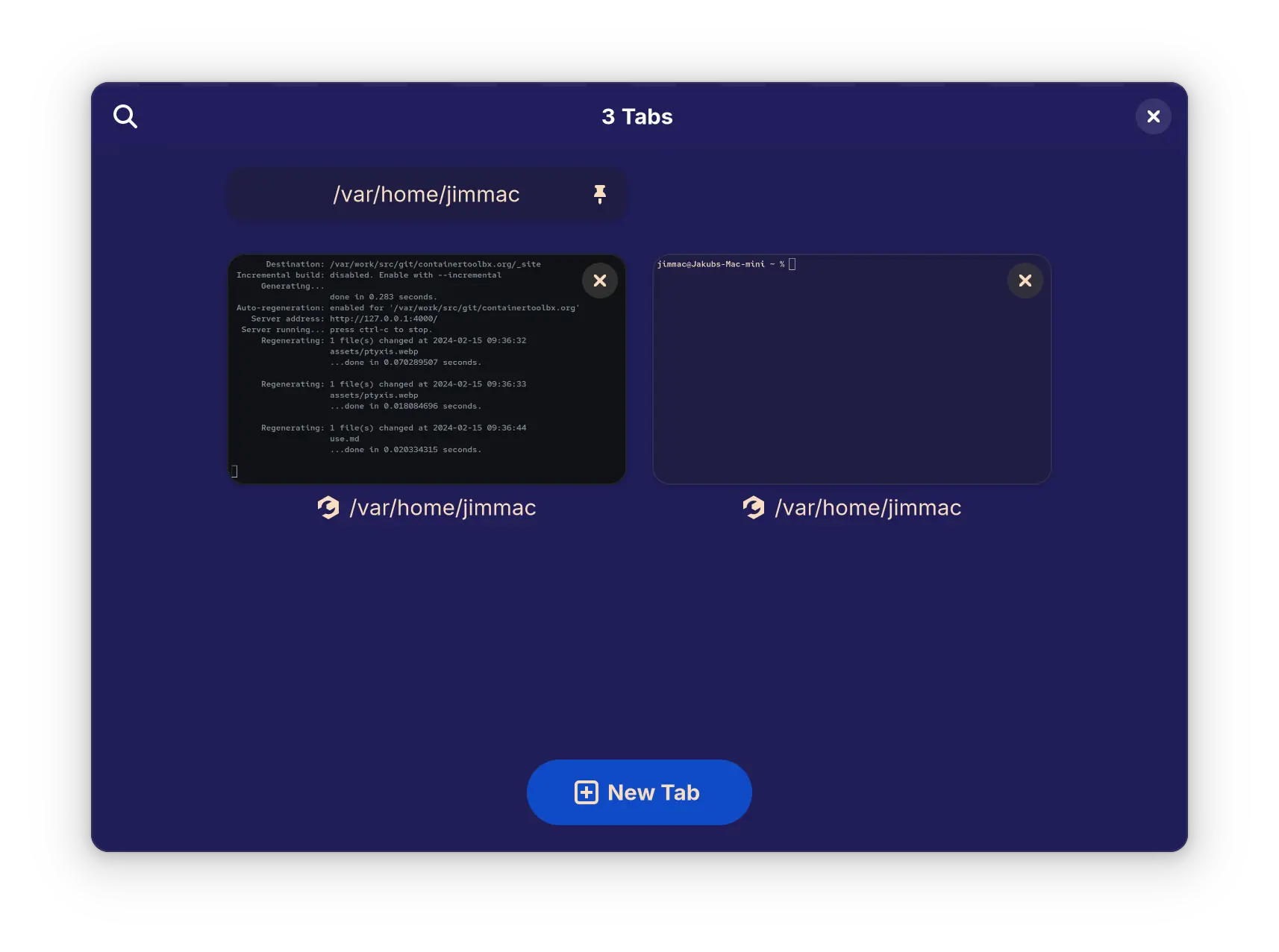
Imagine this: you fire up Ptyxis, select your desired Toolbx container, and boom — you’re in! No more configuration hassles or context switching. Ptyxis acts as your direct portal to any container environment, giving you granular control and access to all the tools you need within a familiar terminal interface.
Ptyxis takes advantage of Toolbx’s flexibility, allowing you to create custom container configurations tailored to your specific needs. Need a Python development environment? Craft a container with all the necessary libraries and packages. Working on a system component test? Design a container that mirrors your production setup. The possibilities are endless, and Ptyxis empowers you to explore them all with ease. And all those very same containers are accessible from your IDE.